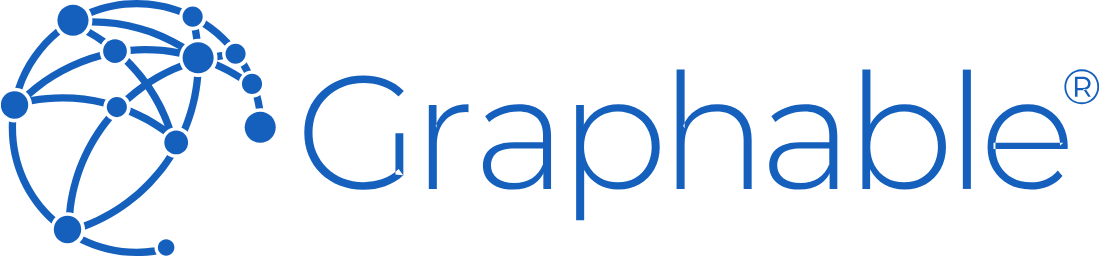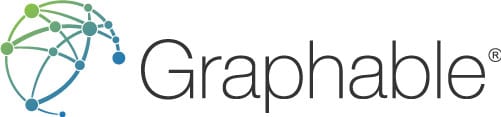CONTACT US
Domo Variables: Relevant Setup Steps & 3 Specific Examples
Domo Variables enable users to create dynamic values that function as part of a Beast Mode(s). This powerful new capability means that your team has additional opportunities to create low-code, fully functional apps, reduce dashboard clutter, and dive deeper into your business’s most important “What If” scenarios.
Domo Variables: Setting Up a New Variable in Domo
In order to set up a new variable, access Domo Analyzer and go to the new Beast Mode Editor. Select the ‘Add new’ tab and the ‘Variable’ option.
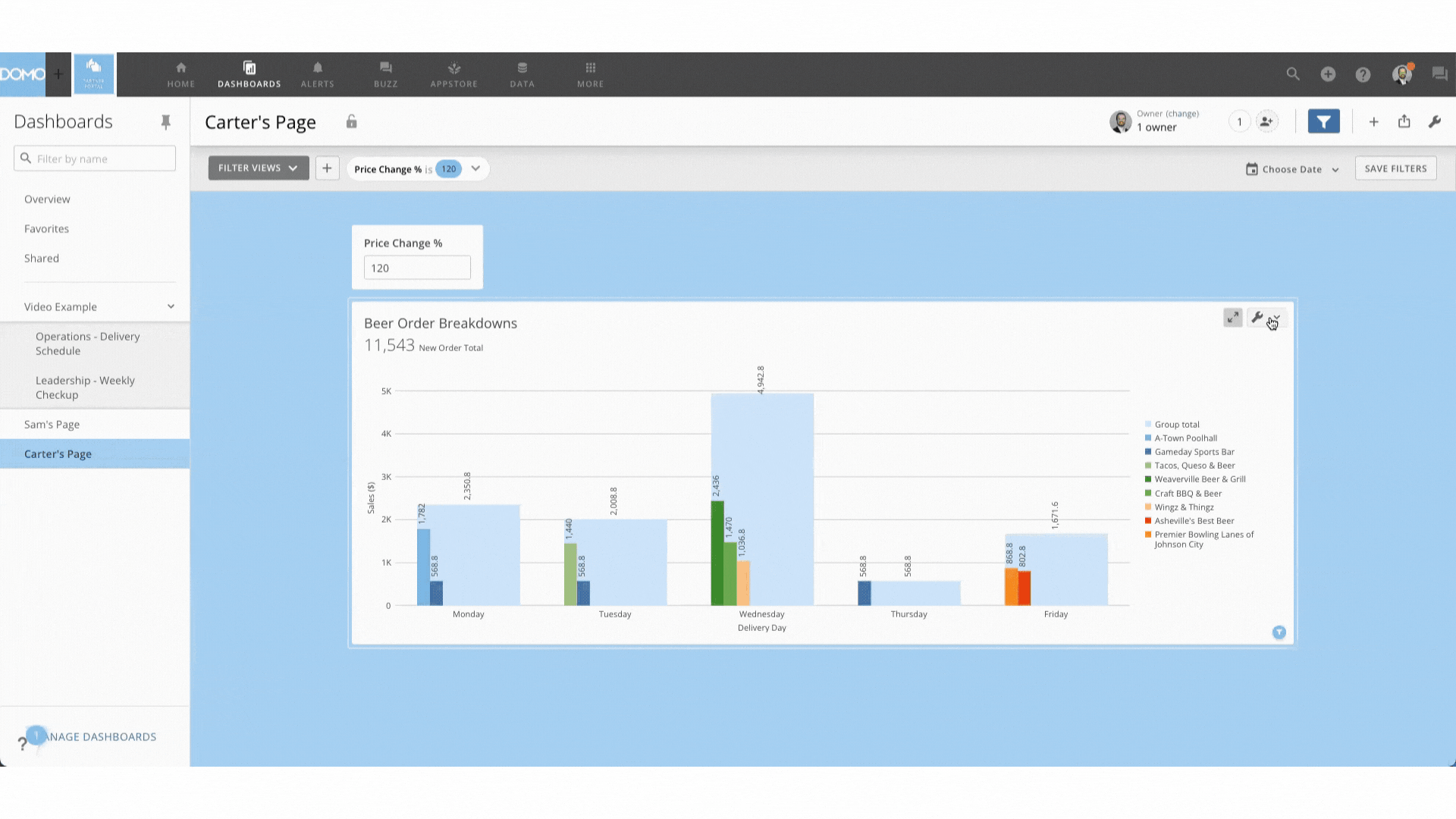
From left to right, within Domo’s Variable editing interface, you’ll be prompted to add a Variable’s name, select the type (Text, Number, Date) and default value, and then choose the associated control type. You are able to change control types at the dashboard level, but only one control may be added to a dashboard per variable.
Using Domo Variables: Beast Modes and Page Controls
In order to leverage the variables that you create, you’ll need to add them to Beast Modes and incorporate Variable Controls on your Domo dashboards. Variables cannot be used to power Cards directly, so Beast Modes are needed in order to visualize the results of the changes made to the Variables.
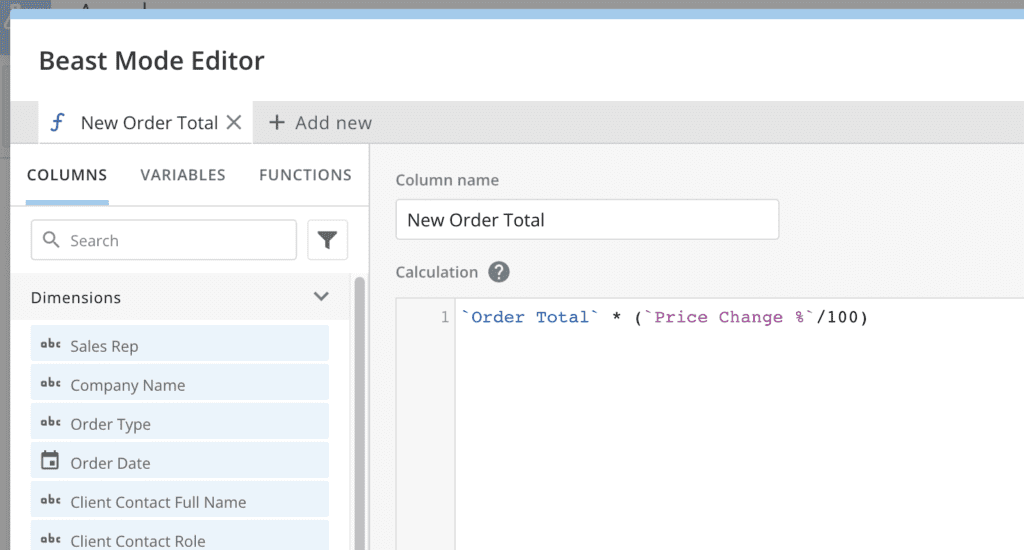
Within Beast Modes, Variables will have a pink font color and can be used in the same ways a typical field or column would be used.
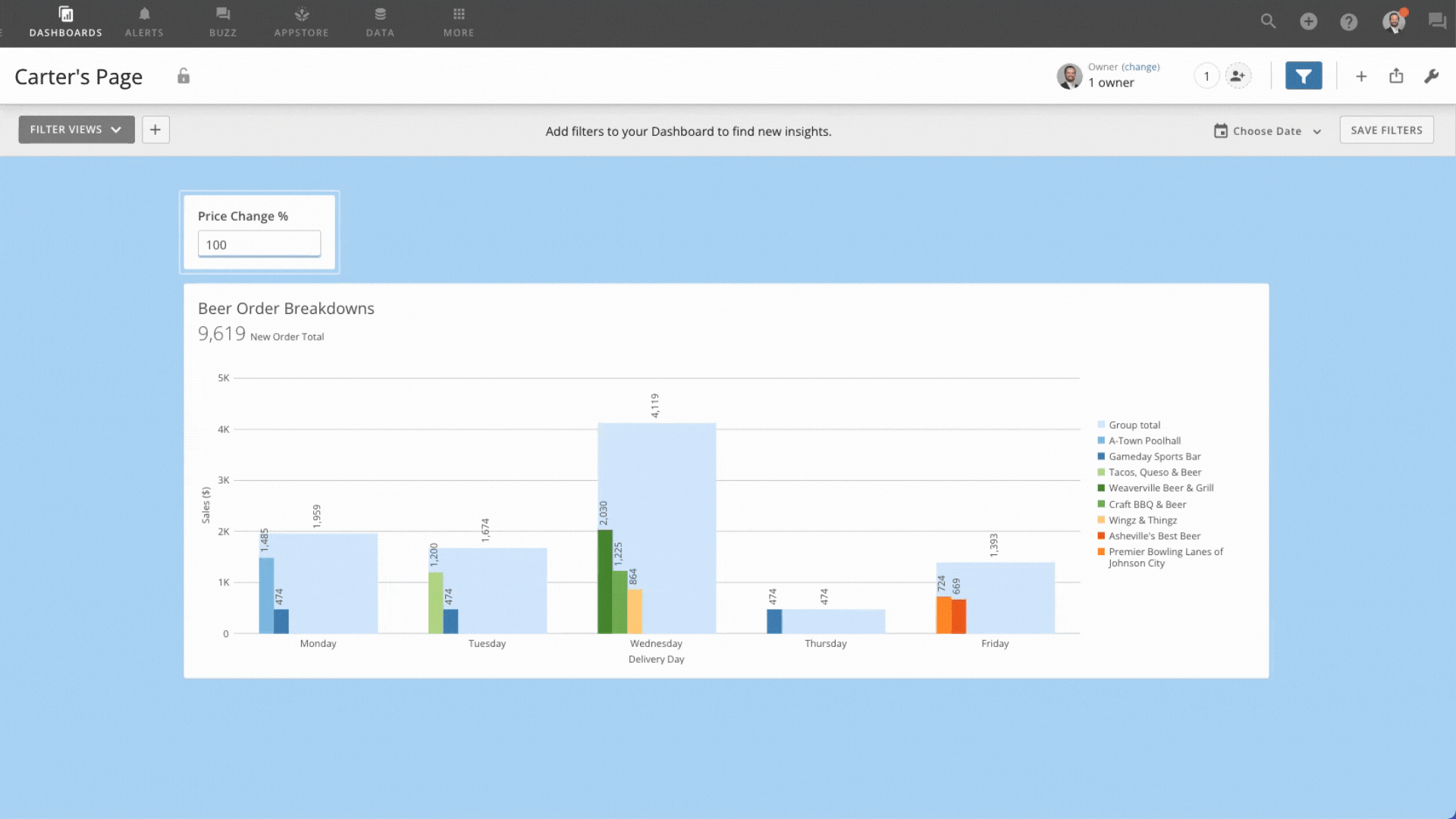
As users update the values of a variable, using its respective control, the impacted Beast Mode(s) will dynamically adjust their calculations.
Domo Variables: 3 Specific Examples
Domo Variables come in three flavors: Text, Numbers, and Dates. Use cases for the different Variable types are essentially endless, but let’s take a look at one popular example for each.
Text
A popular and powerful use case for Text Variables in Domo is to create a Beast Mode that uses a CASE statement to select the column based on the Domo Variable’s value.
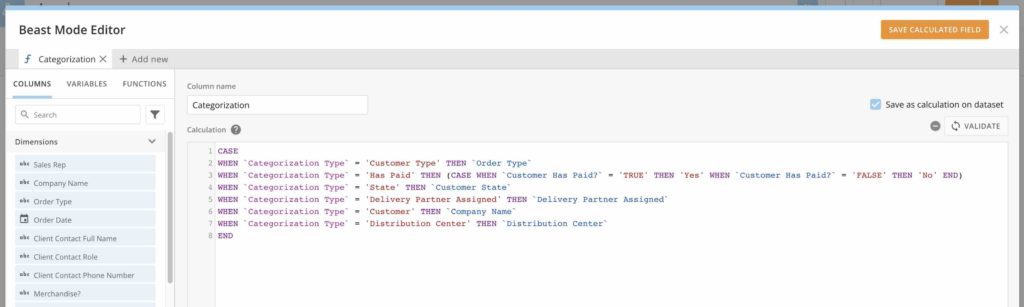
This allows Page visitors to toggle between different values or categorizations within a single visual using one of Domo’s Variable Controls.
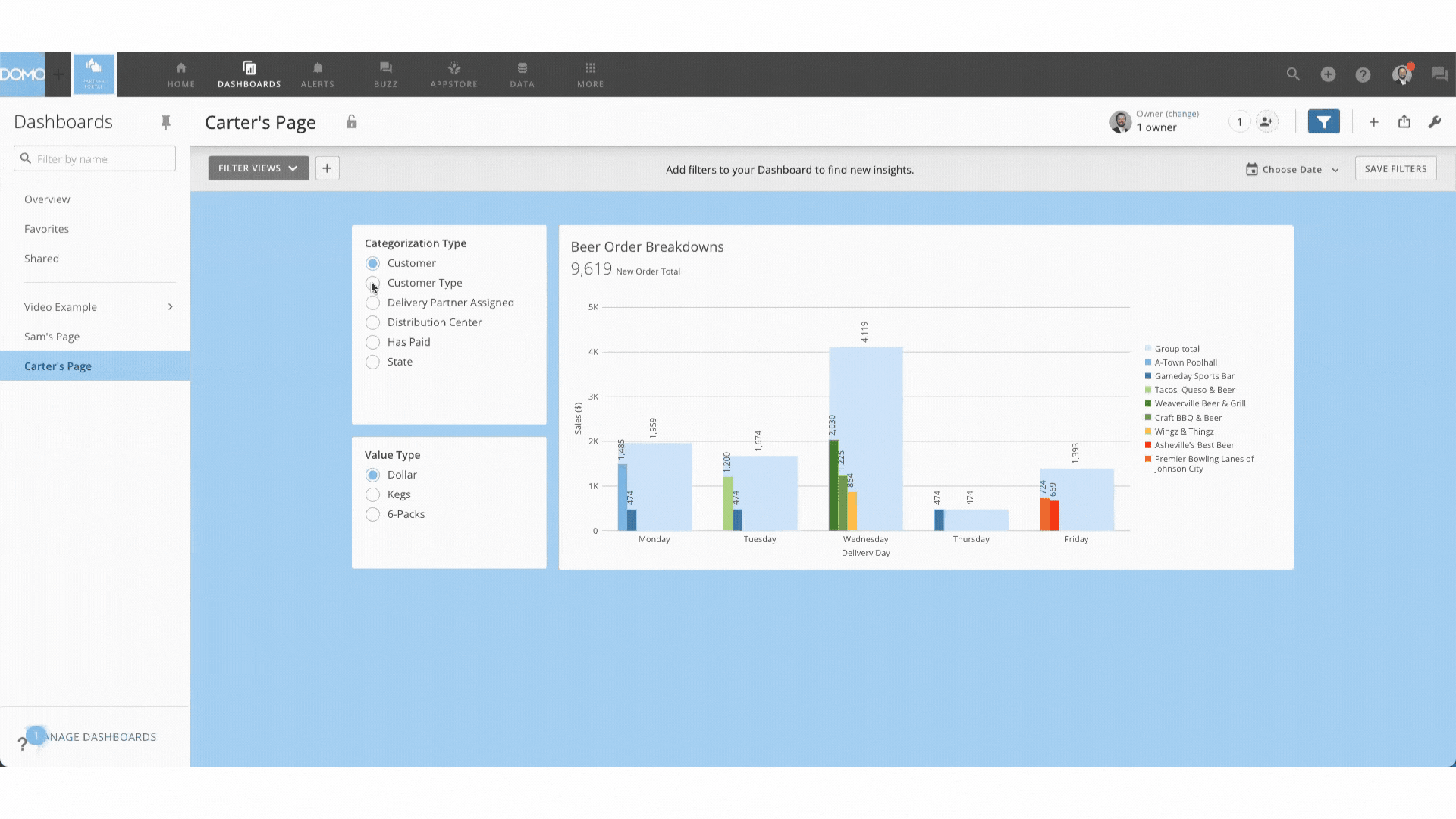
The core value-add in this use case is the ability to increase dashboard interactivity for Page visitors while decreasing dashboard clutter through chart consolidation. Clean interactive dashboards promote analytics adoption and increases business user data curiosity promoting more and more data-driven decisions.
DATE
A high-demand use case for Date Variables in Domo is balance forecasting. You can use a Variable End Date alongside an interest rate Beast Mode to quickly determine payoff balances at different dates.
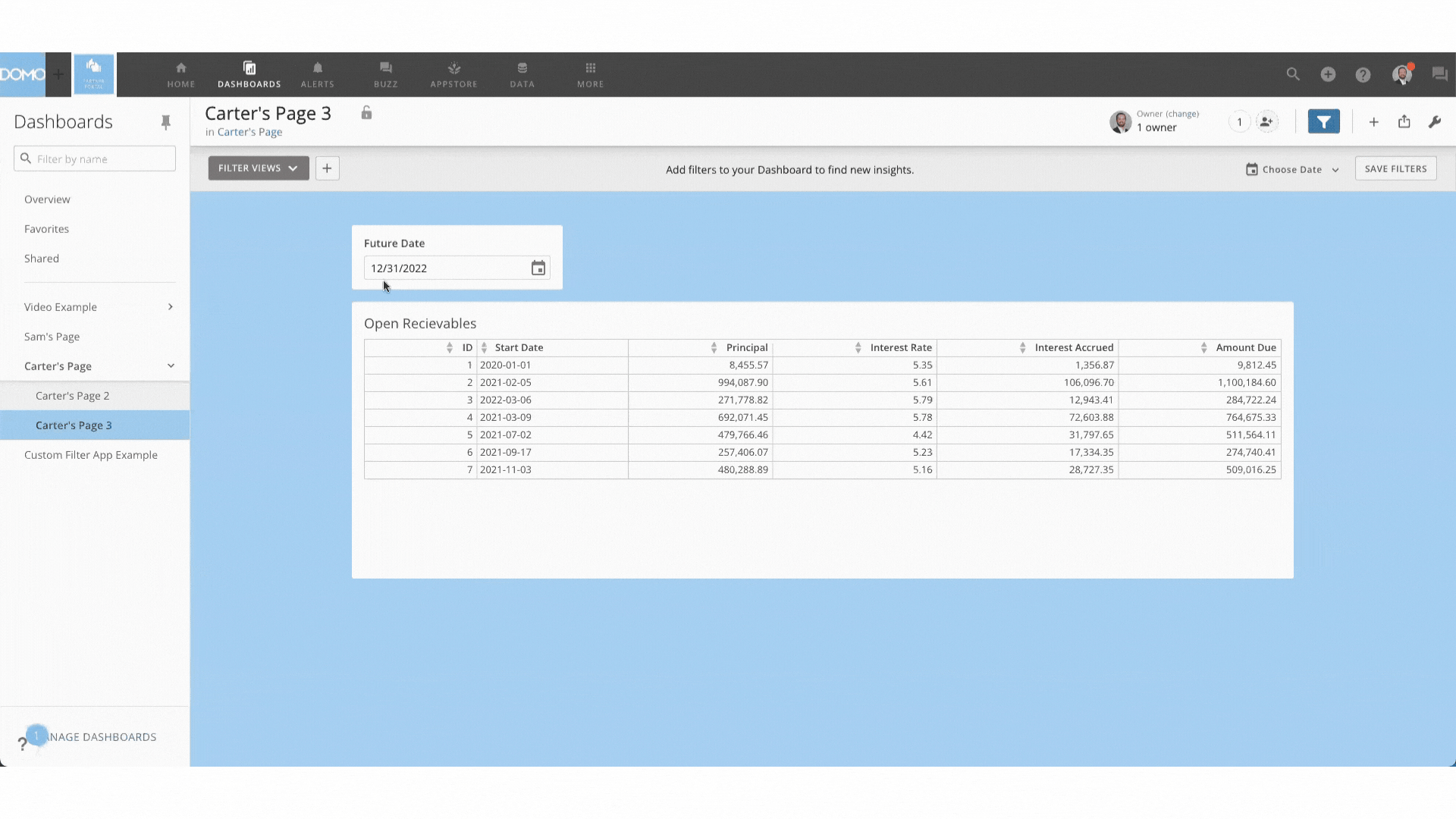
This allows decision-makers to quickly adjust payment dates and understand business impact. However, this could be used for any date field on which you might base a Beast Mode and is not limited to financial calculations. Date variables may be useful for marketing impact predictions, people analytics, and more.
Number
Lastly, let’s look at how Numeric Variables in Domo are used to create powerful, fully-functional apps with low code and answer crucial “What If” questions for your business. The most popular use case we are seeing for Numeric variables is the impact assessment of changing costs to a business.
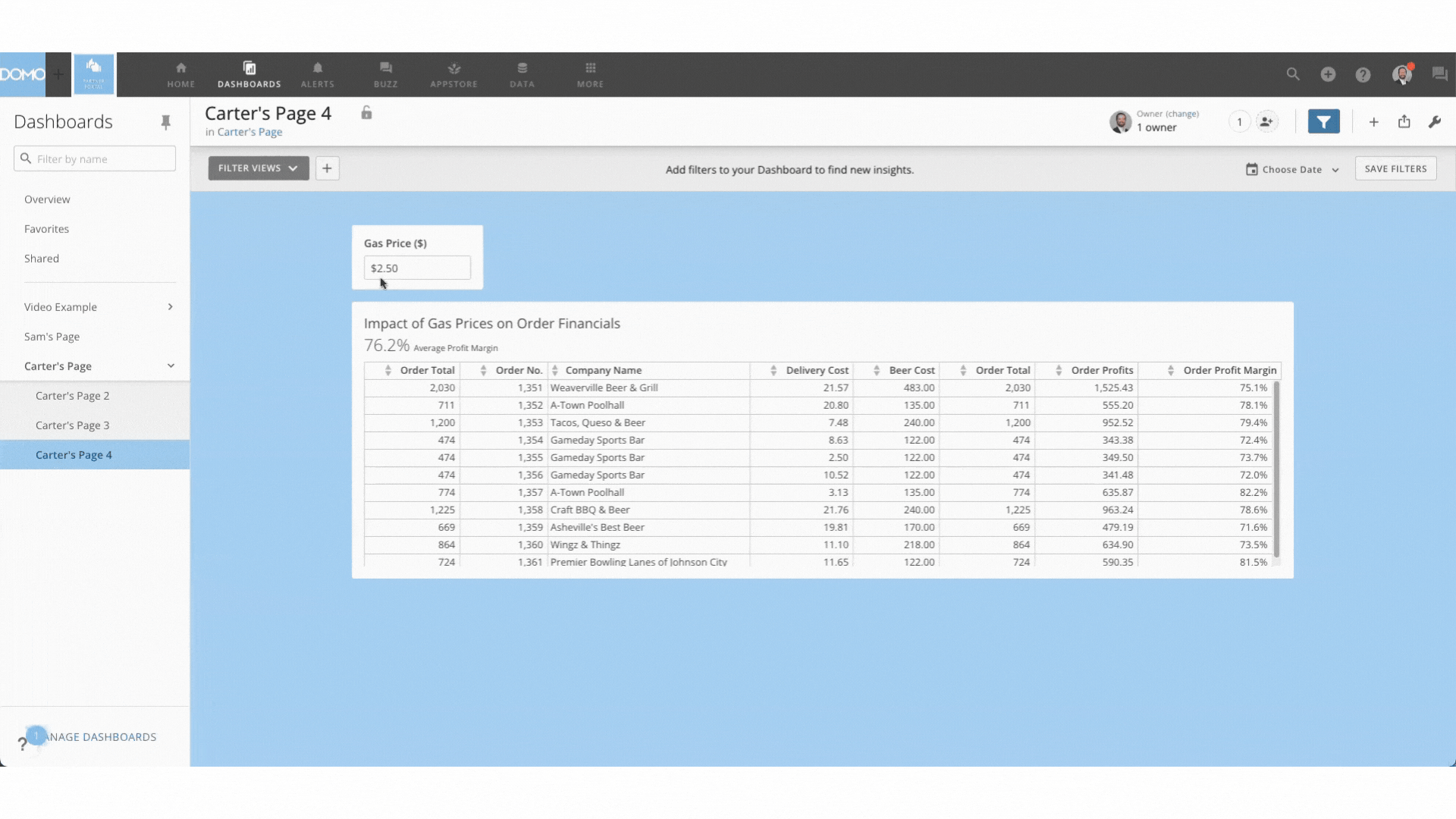
In this example, we’ve created an app for examining the effect of gas prices on overall order financials. This gives our logistics, sales, and product teams a clear understanding of how variable gas prices affect our business’s bottom line. As with all other Domo Variables examples, this is just one of endless possibilities, but a powerful one.
Conclusion
Domo Variables empower data analysts and business users alike by offering opportunities to create low-code fully functional apps, reduce dashboard clutter, and dive deeper into your business’s most important “What If” scenarios. They also make dashboarding in general made much more interactive for business users, further driving up adoption and ROI.
For support using this new capability, or for help brainstorming how to leverage Variables in your organization, please reach out to our team at Graphable. Read here to understand in detail how to find a best-fit business intelligence consultant partner.
For related analytics and Domo-specific topics, check out these articles:
- Domo demo video
- What makes a great business intelligence consultant?
- Best BI solutions?
- What is Domo analytics?
- The Domo Platform
- Domo dashboards
- Dashboarding – what it is is and how to begin
- What are digital dashboards?
- Domo maps,
- Domo analyzer (KPI builder and ad hoc UI)
- Domo Workbench
- Domo custom connector – how to
- Build a Domo JSON connector
- Domo variables
- Domo everywhere
- Create a Domo app
- Domo data visualizations
Also check out these helpful new articles: What is ChatGPT?, Analytics for ChatGPT, and What is Text Analytics?
Still learning? Check out a few of our introductory articles to learn more:
- What is a Graph Database?
- What is Neo4j (Graph Database)?
- What Is Domo (Analytics)?
- What is Hume (GraphAware)?
Additional discovery:
- Hume consulting / Hume (GraphAware) Platform
- Neo4j consulting / Graph database
- Domo consulting / Analytics - BI
We would also be happy to learn more about your current project and share how we might be able to help. Schedule a consultation with us today. We can also discuss pricing on these initial calls, including Neo4j pricing and Domo pricing. We look forward to speaking with you!